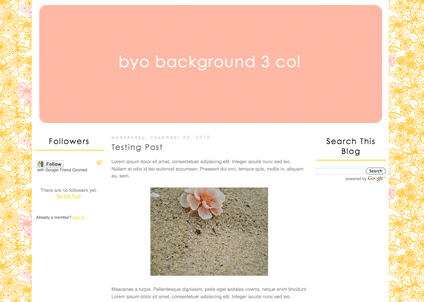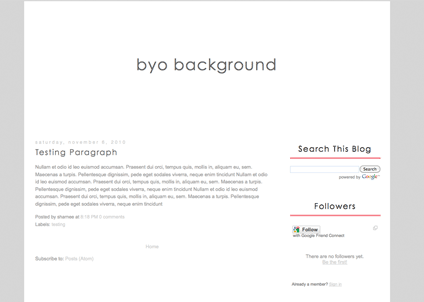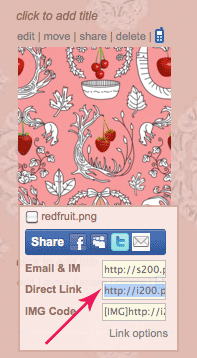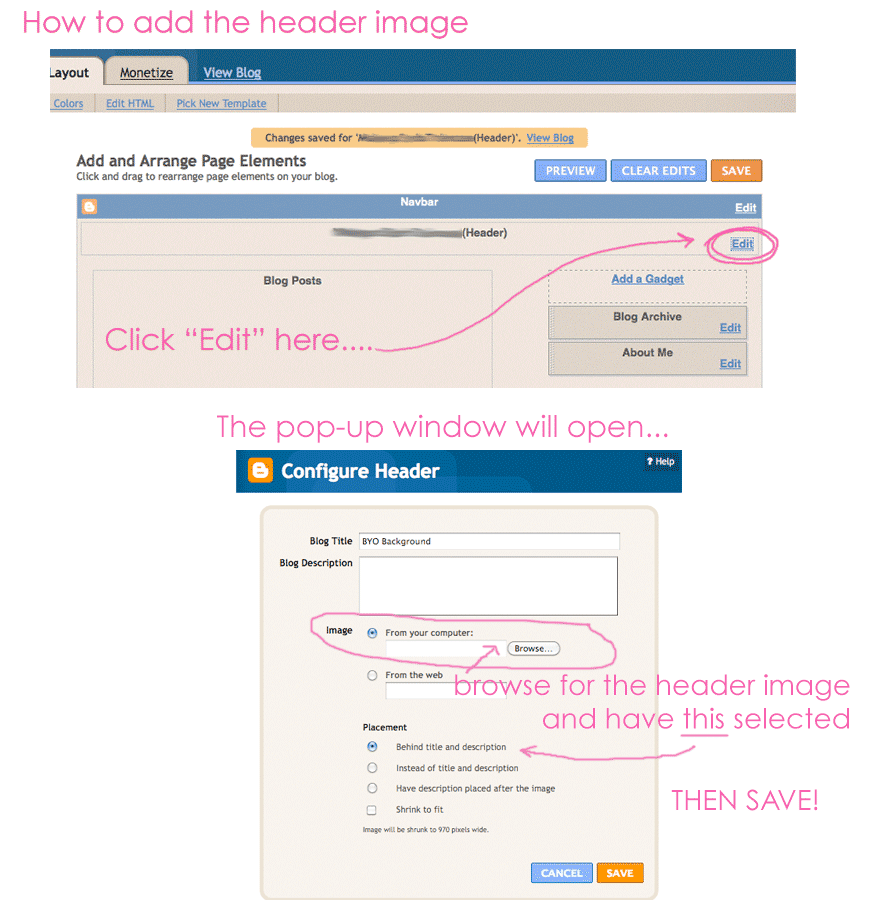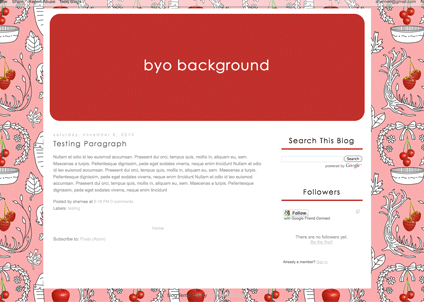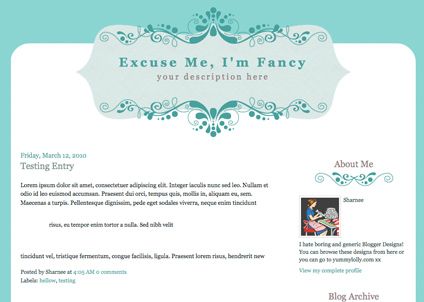Here we have a template that you can use as is, or customise the header (read below for my instructions). By default the template you download will have a plain text header, so anyone can of course use it.
My thoughts are all trying to escape my head at once here, so apologies if the instructions come out slightly garbled. We have a beautiful wide blogger template that's made of semi-translucent png image files (sorry IE 6 users, you're missing out).
If you install it and use it as it is supplied, it will look like this - ie: it will have a plain text header/description:
click for a larger view

If you would like to use the template as is, download it here:
HOWEVER.... if you want to be a little fancier and make your own header image using Photoshop (or similar graphics program), then you can make it look something like the preview site {
here}.
Alternatively if you don't know how to make transparent images, they maybe you can make a solid backgrounded header image and the blog could look like this:
click for a larger preview
How do you make your own header image ?
We-ell, first of all I'm going to assume you have Photoshop (or something similar). You have the option of creating a transparent png or just a normal gif/jpg to insert. If you chose to go trasparent then you'll need to probably use png24 in Photoshop to make sure the edges are smooth as a baby's bottom.
If you have no idea what I'm talking about, don't worry!
Basically if you want to make your own header image for this blogger template please ensure that the header image is 950px wide for best results. In the test site {
here} my image is 950x193px. It can be any height you like but 950 is best for width.
Click on Layout > Page Elements and click on "Edit" in the header area:
(click for a larger view)
Once you click on that, a pop-up window will open:
(click for a larger view)
Select your image to upload "instead of title and description" and then save. Done!
SHUTUP LADY and just let me download the freaking template!

Please ensure that you backup your widget data, as installing a new template will wipe/erase your current widget content.
- To download the xml template: click here
- Preview the site here
- Need help installing this? Click here
REMEMBER: the template will, by default, come with a plain text header. Don't worry if you don't want to make a fancy one of your own!

OMG, WHAT? I don't understand what you're talking about here!
Sorries. I guess anyone can use the
plain text header template but you're going to have to have a few graphics skillz to make your own header and then insert it.
PS: Delightful fonts on the test site by
Kevin & Amanda <3